how to uninstall Auslogics Windows Slimmer?
HelloI
I want to delete Auslogic Windows Slimmer 3, and later on reinstall.
When i try to delete via windows delet program i got a red messeage that systemresponsebility have bloocked
for unistall.
Why is that ?
best regards
arve fotland iversen
Norway
arve-iv@online.no
Dear arve,
Thank you for posting your question on our forum.
We advise you to follow the steps below, which are explained with screenshots, in order to solve your problem.
1. Try getting Administrator permissions for the program.
Navigate to the installation directory of the application you want to remove.
To find the location of the uninstaller file, please:
• right click Windows Slimmer shortcut > Properties > select Open File Location > right click on the unins000 file > choose “Run as administrator” from the menu > follow the instructions on the screen to complete the uninstall process.
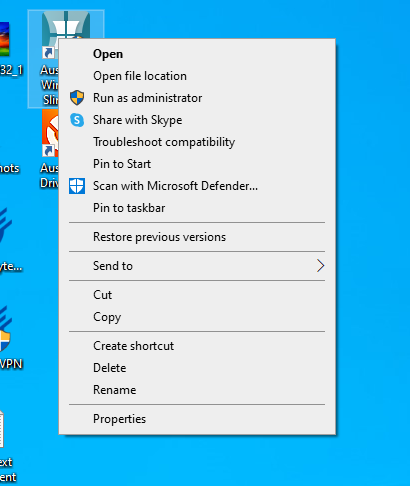
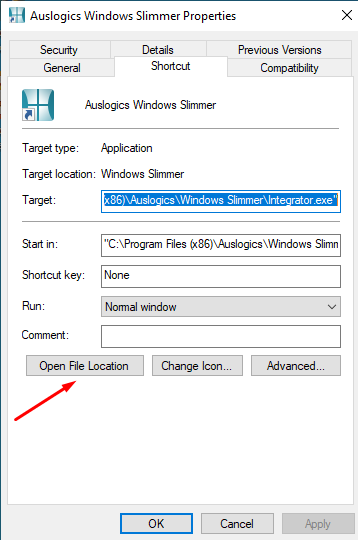
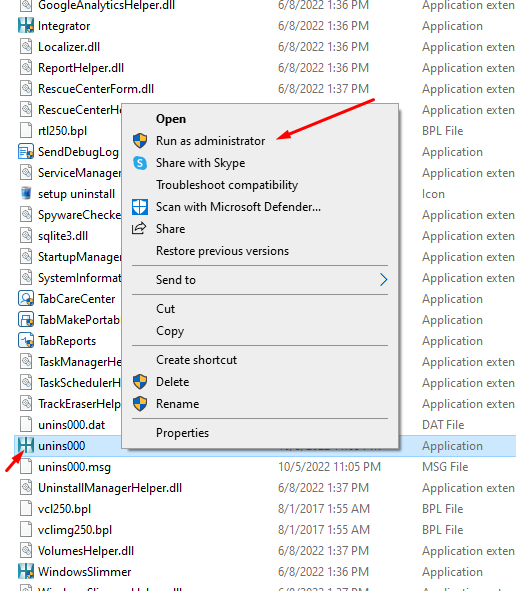
2. Use a smart uninstaller from a third party.
If you continue seeing the “You do not have sufficient access to uninstall” message, try utilizing a third-party uninstaller. Such utilities allow you to remove unnecessary software from your computer and get access to solid temporary files and other software remnants.
To access Uninstall Manager in BoostSpeed, go to All Tools > System Tools > Uninstall Manager
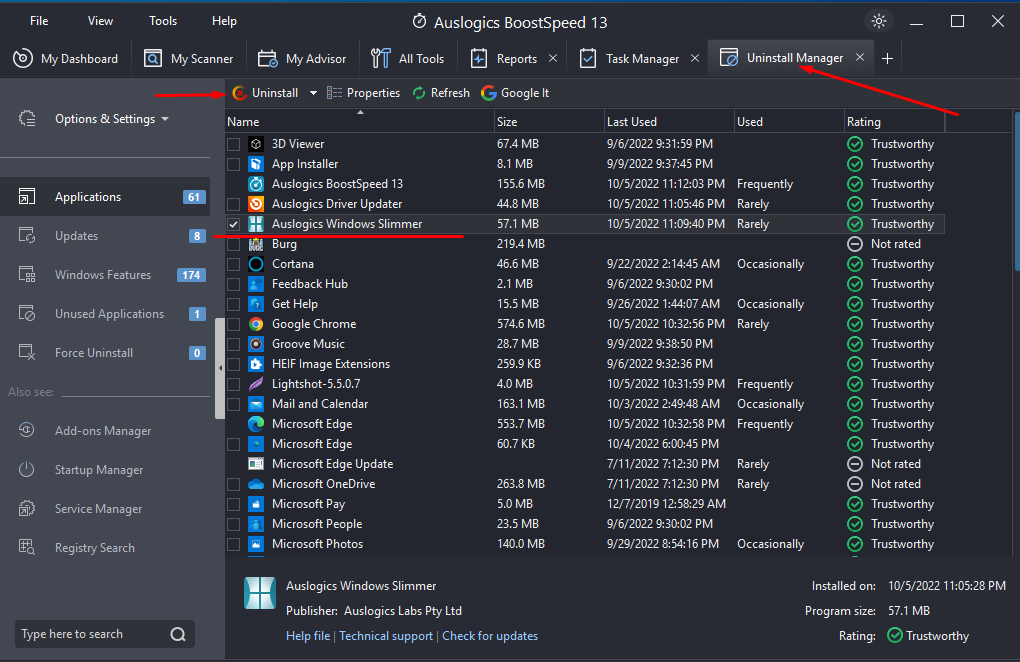
3. Employ Registry Editor:
• launch the Run box on your Windows 10 device (Start Screen > Windows Key + R);
• type regedit, hit OK;
• in Registry Editor go to HKEY LOCAL MACHINESOFTWAREMicrosoftWindowsCurrentVersionUninstall;
• by clicking on each key from that route, you will access the corresponding programs on your device and will be able to uninstall them;
• select the program you wish to remove, locate UninstallString in the Registry editor right panel and double-click on it to open the properties;
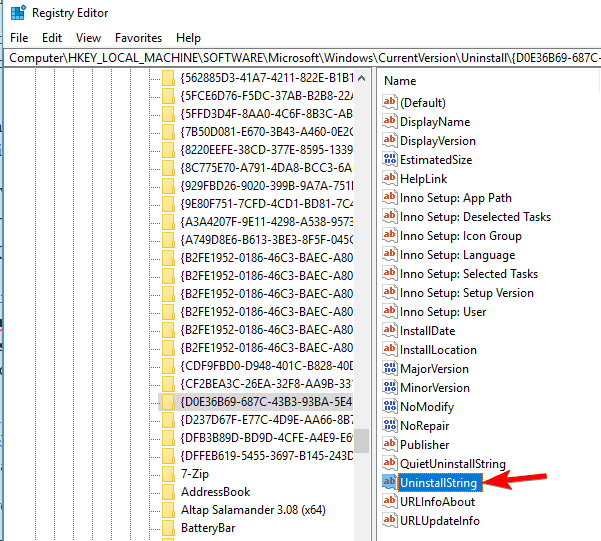
• copy the path from the Value data field of the Properties window when it appears.
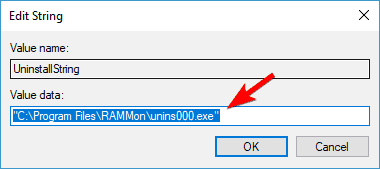
• enter command prompt or cmd into the Start menu search box;
• right-click within the Command Prompt window, paste the path, and press Enter;
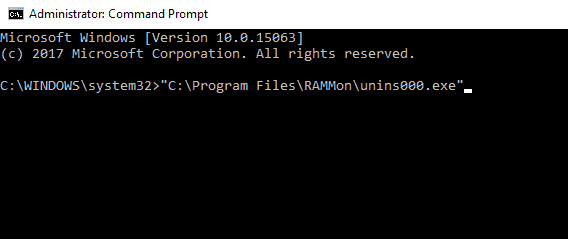
4. Deactivate User Account Control (UAC).
• press Windows Key + S, type user control, and choose to Change User Account Control settings;
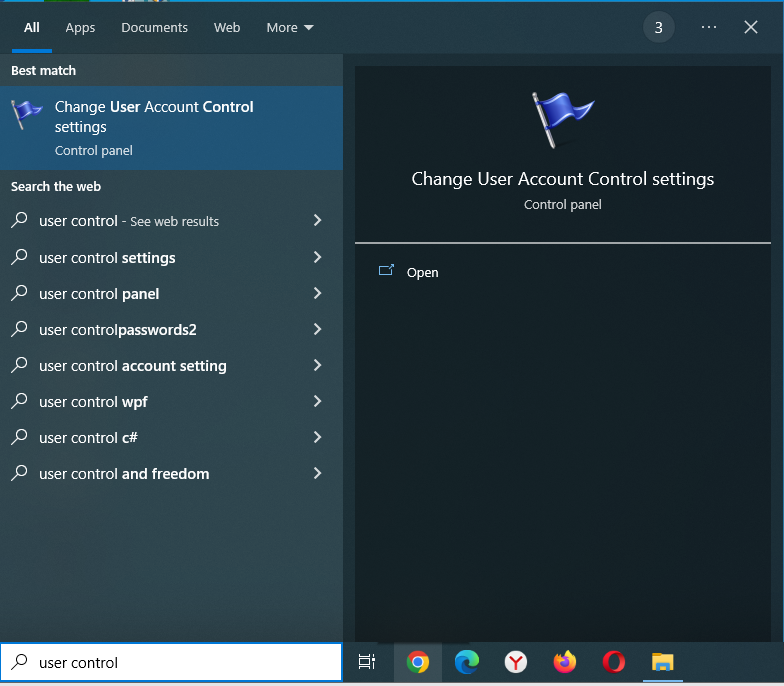
• make sure the slider is put all the way down, to “Never notify”;
• press OK to save the changes.
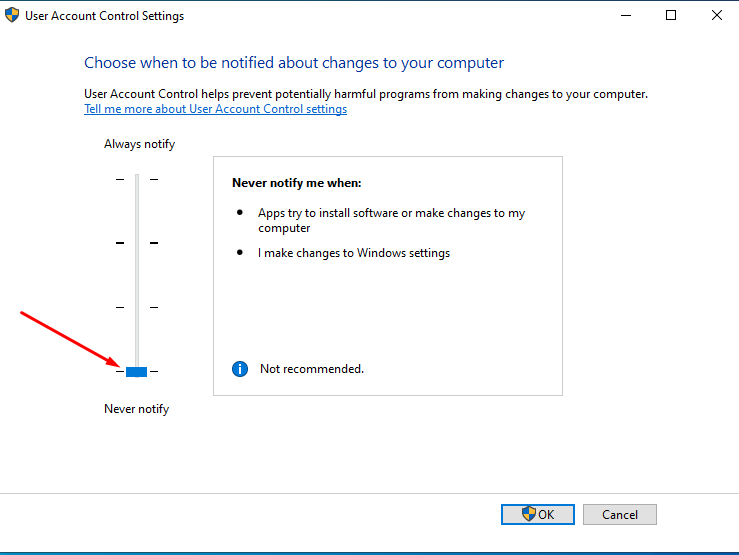
You might also find useful the following article from our blog dedicated to Administrator Account related issues:
https://www.auslogics.com/en/articles/fix-you-need-to-sign-in-as-an-administrator-to-continue/
These recommendations should help you resolve the issue. If you continue having problems, please let us know, and we will be happy to assist.

