Dont know windows password
my computer is registered with Microsoft in my late wife's name and i dont know her password. how can i overcome this problem witout lpsing every thing?
Dear Gazza,
Thank you for posting your question on our forum.
You can make use of the Microsoft Account Password Reset option.
1. To change your Windows Live password online if you’ve forgotten it, go to the Windows Live password reset page at https://account.live.com/password/reset on the Microsoft website using a different computer. Compared to changing the password for the local account, it is simpler.
For this you must have access to the alternative email address or phone number specified when creating the Microsoft account. Microsoft won’t be able to confirm your identity if you no longer have access to those.
2. Use MSDaRT to reset the Windows 10 password.
Microsoft’s DaRT (Microsoft Diagnostics and Recovery Toolset) is a toolkit that aids IT specialists in recovering unusable systems. Launch the built-in Locksmith Wizard utility after starting your computer with the DaRT Recovery CD to reset the password for any local account on Windows 10. DaRT is unfortunately not free. Only Microsoft volume customers, TechNet Plus users, and MSDN subscribers have access to this tool. Check out this video tutorial on the Microsoft website before resetting your Windows 10 password: https://learn.microsoft.com/en-us/microsoft-desktop-optimization-pack/?redirectedfrom=MSDN
3. Use PCUnlocker to reset the Windows 10 password.
You can unlock any Windows computer from which you were locked out due to a forgotten password with PCUnlocker (https://www.pcunlocker.com). Using the free software ISO2Disc, it can be written as a bootable image to a CD or USB stick. After starting your Windows 10 installation using the PCUnlocker Live CD (or USB), you may see all of the local accounts. Simply choose one of your local accounts, click the Reset Password button, and the application will check the account’s status and carry out the subsequent actions to resolve your password issue. Also not free is PC Unlocker.
4. There is a good chance you can launch an elevated Command Prompt and quickly reset the Windows 10 password if you can still log into the operating system with a PIN, picture password, or another administrator account.
Simply use the Windows key and the X key on your computer to bring up the Quick Access menu, then select Command Prompt (Admin). Type the following command and hit Enter to reset your forgotten password. Change “account_name” and “new_password” to your preferred username and password, respectively:
net user account_name new_password
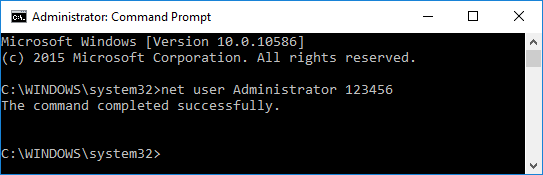
We advise you to study the instructions provided on the Microsoft website, which is available at https://support.microsoft.com/en-us/windows/change-or-reset-your-windows-password-8271d17c-9f9e-443f-835a-8318c8f68b9c#WindowsVersion=Windows10
Additional suggestions include trying:
Merging Microsoft accounts or moving data between accounts is not permitted due to security concerns. You will have to register a new account if there is no way to get the password and access back. The prior account’s data, however, will be completely lost.
Should you have any other questions or need further assistance, please do not hesitate to contact us.

