Translate
Can't use camera in Facebook messenger
in facebook i cant use camera in messenger . with Paused by mcaffee@ web boost . my desktop camera is off and i did turn all turn on . it is not work what i do now thank you
Translate
Hello,
Thank you for posting your question on our forum.
We are sorry to hear you're experiencing an issue with your camera while using Facebook Messenger.
Please try the following steps to resolve the issue:
1. If you have used Auslogics Boostspeed software and applied tweaks previously, you can:
- Go to ‘Tools > System Tools > Tweak Manager > System Security > Application Rights’ and uncheck ‘Disable app access to your camera’
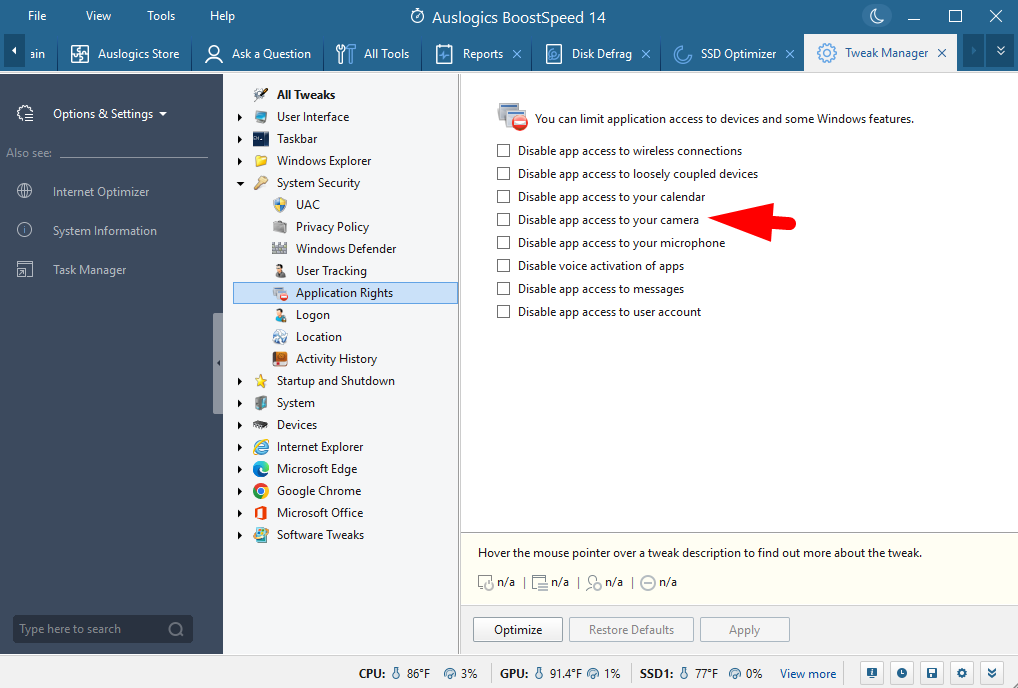
- Go to ‘Tools > System Tools > Tweak Manager > Microsoft Edge > Video and Audio Recording’ and uncheck ‘Block requests to record video’
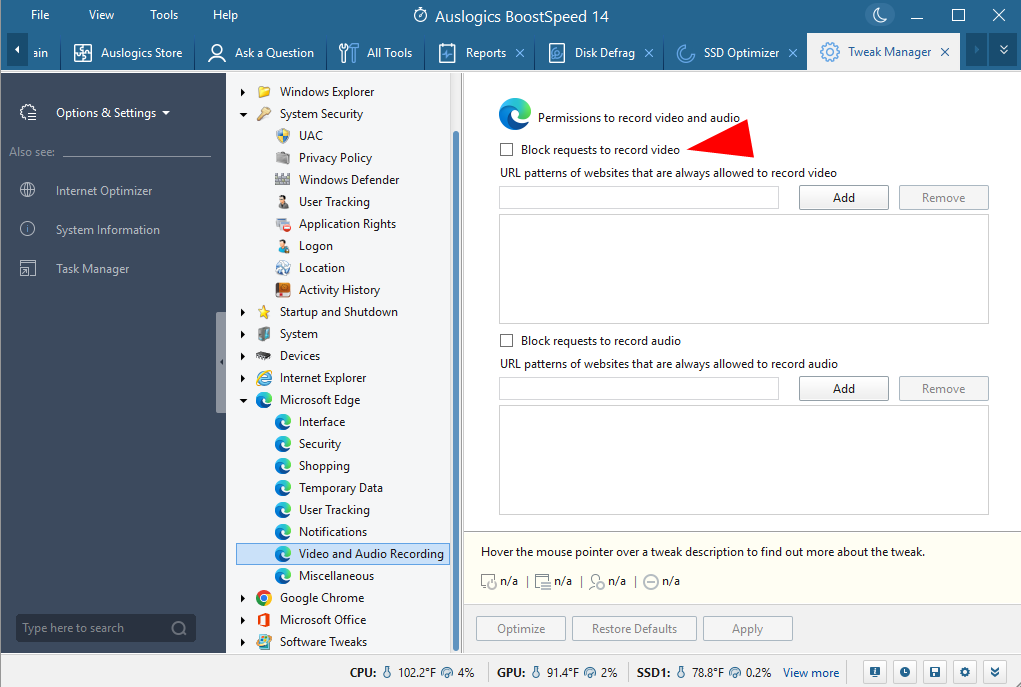
- Go to ‘Tools > System Tools > Tweak Manager > Google Chrome > Video and Audio Recording’ and uncheck ‘Block requests to record video’
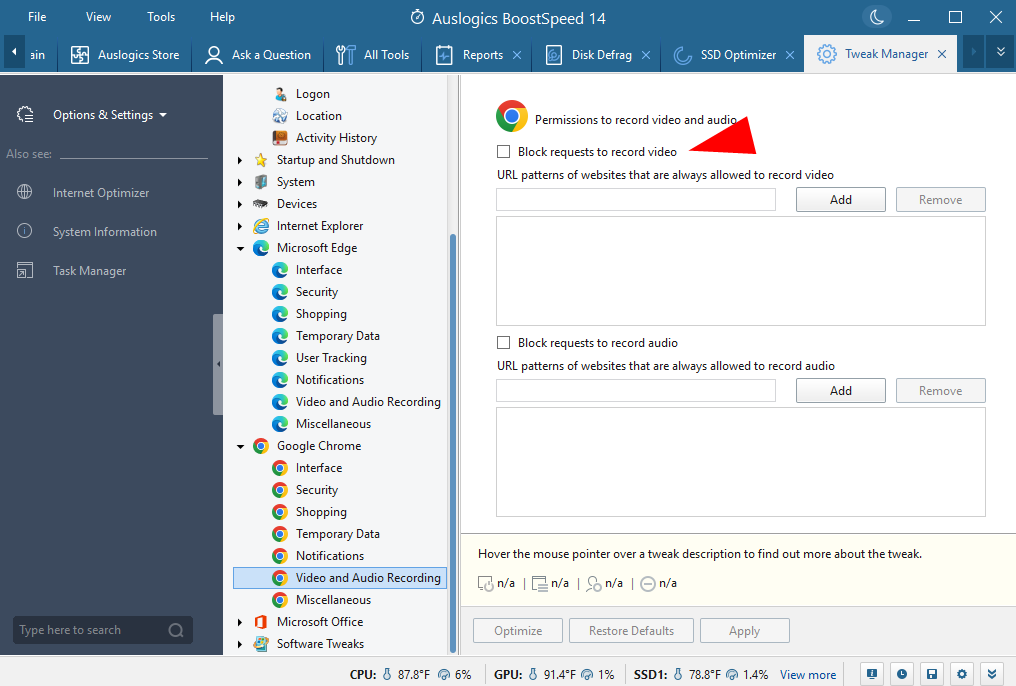
- Go to ‘File > Rescue Center’ and check if ‘Applying tweak: Access to devices’ is present. Select it, and click ‘Restore’ > Yes > OK.
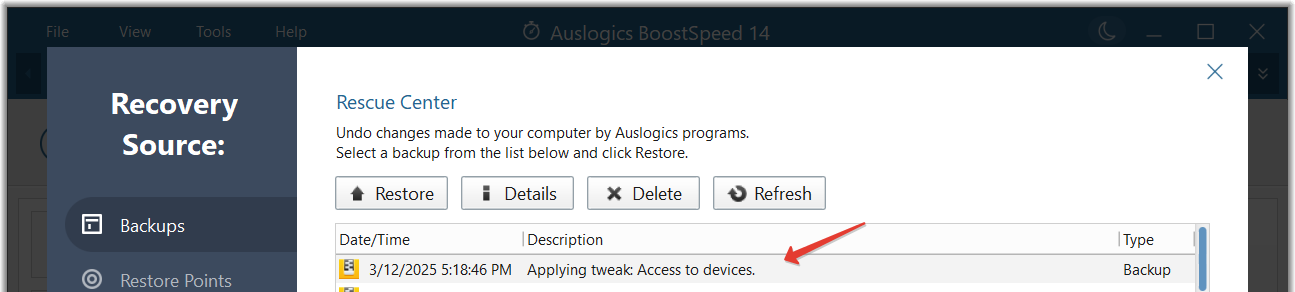
2. Check Camera Permissions:
- Go to your browser settings and ensure that facebook.com has permission to use your camera. For example, in Google Chrome: ‘Privacy and Security > Site Settings > Camera’ and select ‘Sites can ask to use your camera’.
- Check your device's operating system settings to confirm that the camera is allowed for all relevant apps. For example, on Windows 11 go to ‘Settings > Privacy & Security > Camera’ and switch the toggles ‘Camera access’, ‘Let apps access your camera’, and ‘Let desktop apps access your camera’ on.
3. Restart Your Computer:
- Sometimes, a simple restart can resolve conflicts with software and hardware.
4. Update Drivers:
- Ensure your camera drivers are up to date. You can check for updates in Windows Device Manager.
5. Check Other Applications:
- Verify that the camera works with other applications (like Zoom or Skype). If it doesn’t, the issue might be with the camera itself.
6. Check for Software Conflicts:
- Look for any other software that might be interfering with your camera, such as virtual camera applications or other security software.
If the issue persists after following our instructions, please clarify which browser is being used and your camera model.
Thank you!

