Change DNS
How do I deal with this? There is a 'settings' bar but it does nothing when I click on it.
Thank you,
Geoff Parsons
Dear Geoff,
Thank you for posting your question on our forum.
It seems that a program, likely a VPN, is attempting to change your DNS address. If you trust this program, you can ignore the message or disable these notifications in BoostSpeed:
1. Go to All Tools > Browser Protection > DNS Protection.
2. Uncheck ‘Notify me when my DNS settings are changed without my authorization.’
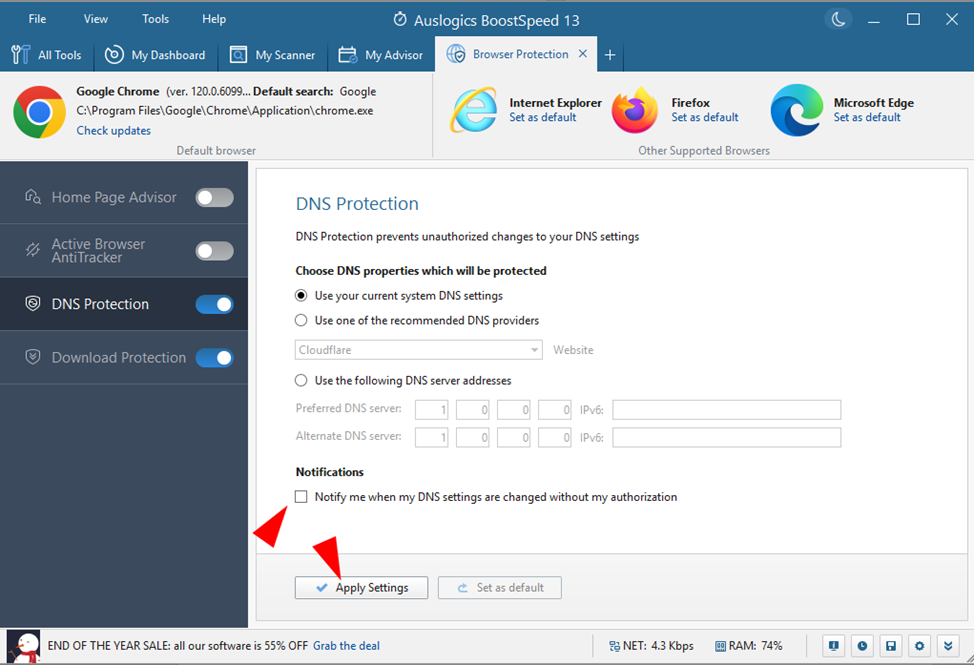
3. If you don't have any programs you trust to change the DNS settings, consider checking for and removing any suspicious programs like VPN in All Tools > Uninstall Manager.
Additionally, ensure that your DNS settings are set to 'Obtain automatically':
1. Press Win + X and select "Settings."
2. Go to "Network & Internet" > "Change adapter options."
3. Right-click on your active connection > then click “Properties”.
4. Check IPv4 and IPv6 Properties.
5. Make sure it is set to "Obtain an IP address automatically" and "Obtain DNS server address automatically."
Should you have any other questions or need further assistance, please do not hesitate to contact us.
I am facing a problem and problem is weird.
My google chrome is getting crashed after opening some websites and with other websites its worknig fine.
and few more. Whenever I am opening these websites, my chrome is getting crashed. After asking this question on google chrome community they mentioned because of the softwares you have. So what should I do? The same account i am opeing in safari then its working properly, only thing I am facing is with my chrome. This started suddenly.
Dear anawilliam850,
Thank you for your reply.
Sorry to hear about the issue.
Could you please specify if you were able to detect what program was trying to change your DNS when you first contacted us?
To address your Chrome issue, please try the following:
- clear out your cache and cookies in Chrome ((Ctrl + Shift + Del) and see if the problem is solved;
- disable any programs that might conflict with the browser (first of all, antivirus programs) and see if the problem is resolved;
- disable all browser extensions and see if the problem is resolved; if this helps, enable the extensions one by one, to determine which one is causing the problem;
- try uninstalling Chrome (make sure that the synchronization is on before proceeding), rebooting the system and installing Chrome back; see if the problem is solved.
If none of the above helps, we recommend examining the programs installed on your PC. You can use Uninstall Manager (BoostSpeed => All Tools => Uninstall Manager) to check and remove any suspicious apps (you might want to note them down should you require to install them back). Reboot your PC and check if the problem is solved after each removal. If, by any chance, you discover that the issue is caused by BoostSpeed, please let us know, we will have it checked at once.
Thank you.
